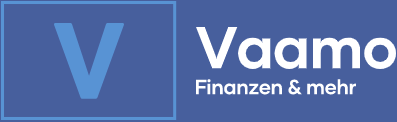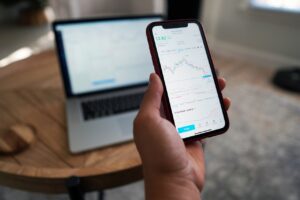 MetaTrader 4 (MT4) ist eine der führenden Handelsplattformen, die sich durch ihre robuste Technologie und vielseitige Anwendbarkeit in der globalen Handelsgemeinschaft etabliert hat. Als bevorzugtes Werkzeug für Millionen von Tradern ermöglicht MT4 den Zugang zu verschiedenen Finanzmärkten, einschließlich Forex, CFDs und Futures. Die Plattform ist besonders bekannt für ihre fortschrittlichen Analysefunktionen, automatischen Handelsmöglichkeiten und die Anpassbarkeit an individuelle Handelsstrategien.
MetaTrader 4 (MT4) ist eine der führenden Handelsplattformen, die sich durch ihre robuste Technologie und vielseitige Anwendbarkeit in der globalen Handelsgemeinschaft etabliert hat. Als bevorzugtes Werkzeug für Millionen von Tradern ermöglicht MT4 den Zugang zu verschiedenen Finanzmärkten, einschließlich Forex, CFDs und Futures. Die Plattform ist besonders bekannt für ihre fortschrittlichen Analysefunktionen, automatischen Handelsmöglichkeiten und die Anpassbarkeit an individuelle Handelsstrategien.
In diesem Artikel konzentrieren wir uns auf die spezifischen Schritte zur Installation und Optimierung von MetaTrader 4 für Nutzer des Windows-Betriebssystems. Ziel ist es, sowohl neuen als auch erfahrenen Tradern eine detaillierte Anleitung zu bieten, wie sie MT4 effizient auf ihrem PC einrichten und an ihre Bedürfnisse anpassen können, um ein optimales Handelserlebnis zu gewährleisten.
Übersicht
Systemvoraussetzungen für MetaTrader 4 auf Windows
https://www.pexels.com/photo/stock-exchange-board-210607/
Um das MT4 Trading System effizient auf einem Windows-PC zu betreiben, sind bestimmte Hardware- und Softwareanforderungen zu erfüllen. Zunächst sollte der PC über einen Prozessor mit mindestens 1 GHz Leistung verfügen, jedoch wird ein Multi-Core-Prozessor für optimale Ergebnisse empfohlen. Mindestens 512 MB RAM sind erforderlich, idealerweise aber 1 GB oder mehr. Auf der Festplatte sollte mindestens 50 MB freier Speicherplatz verfügbar sein. Was die Software betrifft, so muss Windows 7 oder eine neuere Version installiert sein. Eine stabile Internetverbindung ist ebenfalls unerlässlich, um Zugriff auf Marktupdates und Handelsfunktionen zu gewährleisten.
Herunterladen und Installieren von MetaTrader 4
https://www.pexels.com/photo/black-blue-and-red-graph-illustration-186461/
Um MetaTrader 4 auf einem Windows-PC zu installieren, beginnen Sie mit dem Besuch der offiziellen Website des Entwicklers, um die neueste Version der Plattform zu beziehen. Wählen Sie die Windows-Version und klicken Sie auf den Download-Link. Sobald die Datei heruntergeladen ist, führen Sie die Installationsdatei aus. Ein Setup-Assistent wird Sie durch den Installationsprozess führen. Wählen Sie Ihren bevorzugten Installationsordner und folgen Sie den Anweisungen, um die Software zu installieren. Während der Installation können Sie die Spracheinstellungen anpassen, um sicherzustellen, dass alles in Deutsch angezeigt wird.
Nach Abschluss der Installation erscheint ein MetaTrader 4-Symbol auf Ihrem Desktop. Doppelklicken Sie darauf, um die Plattform zu starten. Bei der ersten Ausführung werden Sie aufgefordert, einen Server auszuwählen. Wählen Sie den Server Ihres Brokers aus der Liste oder geben Sie die Details manuell ein, falls dieser nicht aufgelistet ist.
Erste Einrichtung nach der Installation
Nach der erfolgreichen Installation von MetaTrader 4 müssen Sie die Plattform konfigurieren. Beginnen Sie damit, ein Demokonto zu eröffnen, was eine hervorragende Möglichkeit bietet, die Funktionen der Plattform ohne finanzielles Risiko zu erkunden. Starten Sie MT4 und wählen Sie im Menü „Datei“ die Option „Ein neues Konto eröffnen“. Hier können Sie auswählen, ob Sie ein bestehendes Konto verwenden oder ein neues Demokonto einrichten möchten. Folgen Sie den Anweisungen, um das Konto einzurichten.
Anschließend sollten Sie die Grundkonfigurationen anpassen. Über das Menü „Extras“ und „Optionen“ können Sie Einstellungen wie Handelsparameter, Chart-Darstellungen und Benachrichtigungen an Ihre Bedürfnisse anpassen. Dies ist auch der Bereich, in dem Sie Netzwerkoptionen und die Plattformsprache konfigurieren können, um sicherzustellen, dass alle Benachrichtigungen und Texte in der gewünschten Sprache angezeigt werden. Nutzen Sie diese Anfangsphase, um sich mit der Benutzeroberfläche vertraut zu machen und die verschiedenen Werkzeuge und Funktionen zu erkunden, die MetaTrader 4 zu bieten hat.
Anpassen der Handelsumgebung
Die Anpassung der Handelsumgebung in MetaTrader 4 ist ein entscheidender Schritt, um die Plattform Ihren persönlichen Handelsbedürfnissen anzupassen. Sie können das Aussehen und die Funktionalität Ihrer Handelsoberfläche durch das Hinzufügen und Konfigurieren von Indikatoren, Skripten und Expert Advisors (EAs) individuell gestalten. Beginnen Sie damit, das „Navigator“-Fenster zu öffnen, das sich standardmäßig auf der linken Seite der Plattform befindet. Hier finden Sie eine Liste der verfügbaren Indikatoren und EAs. Ziehen Sie einfach den gewünschten Indikator oder EA auf das entsprechende Chart, um ihn zu aktivieren.
Um einen neuen Indikator oder EA zu installieren, der speziell für Windows entwickelt wurde, laden Sie die Datei herunter und kopieren Sie sie in den entsprechenden Ordner unter „MQL4“ in Ihrem MetaTrader 4-Verzeichnis. Anschließend starten Sie die Plattform neu, um den neuen Indikator oder EA im Navigator-Fenster zu sehen. Für detailliertere Informationen zur Installation und Konfiguration von EAs und Indikatoren können Sie sich auf Seiten wie Investopedia beziehen, die verlässliche Ressourcen und Anleitungen für Trading-Software bieten.
Optimierung von MetaTrader 4 für verbesserte Leistung
Die Optimierung von MetaTrader 4 auf einem Windows-PC kann die Handelsleistung erheblich verbessern. Ein wichtiger Aspekt dabei ist das Management des Arbeitsspeichers. Stellen Sie sicher, dass Ihr PC genügend RAM hat, um die Software effizient laufen zu lassen, und schließen Sie unnötige Anwendungen, um Ressourcen freizugeben. Zur Reduzierung der Latenzzeiten ist eine direkte LAN-Verbindung zum Internet gegenüber WLAN vorzuziehen, da dies die Übertragungsgeschwindigkeit der Daten zwischen Ihrem PC und den Handelsservern erhöht.
Weiterhin sollten Sie in MetaTrader 4 die Einstellungen für die Server-Synchronisation anpassen. Unter „Extras“ und „Optionen“ können Sie die Netzwerkeinstellungen optimieren, um die Reaktionszeit zu verkürzen und sicherzustellen, dass Ihre Trades so schnell wie möglich ausgeführt werden. Solche Anpassungen sind entscheidend, um die Plattform bestmöglich zu nutzen und auf Marktbewegungen effizient reagieren zu können.
Problembehebung und Support
Windows-Nutzer können gelegentlich auf Probleme mit MetaTrader 4 stoßen, wie z.B. Abstürze bei hoher Marktvolatilität oder Verzögerungen beim Laden von Daten. Häufig helfen einfache Maßnahmen wie das Neustarten der Plattform oder das Löschen des Cache-Speichers im Terminal. Es ist auch wichtig, sicherzustellen, dass Ihre Version von MetaTrader 4 immer auf dem neuesten Stand ist, da Updates oft wichtige Fehlerbehebungen und Verbesserungen enthalten.
Wenn Probleme persistieren, ist der Zugang zu effektiven Support-Ressourcen entscheidend. MetaTrader 4 bietet umfangreiche Hilfe-Dokumentationen und Benutzerforen, wo Sie Rat und Unterstützung von anderen Nutzern und Fachleuten erhalten können. Viele Broker bieten zudem technischen Support für die Nutzung von MetaTrader 4 an. Nutzen Sie diese Ressourcen, um Lösungen für spezifische Probleme zu finden oder um allgemeine Tipps zur Optimierung der Nutzung Ihrer Handelsplattform zu erhalten.
Zusammenfassung und weiterführende Schritte
In diesem Artikel haben wir die entscheidenden Schritte zum Herunterladen, Installieren und Optimieren von MetaTrader 4 auf einem Windows-PC detailliert beschrieben. Wir haben die Systemanforderungen, den Installationsprozess, die Erstkonfiguration sowie Anpassungs- und Optimierungsmöglichkeiten für eine verbesserte Leistung aufgezeigt. Nutzer sind angehalten, die umfangreichen Anpassungsoptionen von MetaTrader 4 zu erkunden, um die Plattform vollständig an ihre individuellen Handelsbedürfnisse und -strategien anzupassen. Weiterhin sollten regelmäßige Updates und Optimierungen durchgeführt werden, um die Effizienz und Reaktionsfähigkeit Ihrer Handelsumgebung kontinuierlich zu verbessern.
GOOGLE TRANSLATE
MetaTrader 4 for PC: Installation and Optimization for Windows Users
MetaTrader 4 (MT4) is one of the leading trading platforms that has established itself in the global trading community due to its robust technology and versatile applicability. As the preferred tool for millions of traders, MT4 provides access to various financial markets, including Forex, CFDs and Futures. The platform is particularly known for its advanced analytical features, automated trading capabilities and customizability to individual trading strategies.
In this article, we will focus on the specific steps to install and optimize MetaTrader 4 for users of the Windows operating system. The goal is to provide both new and experienced traders with detailed instructions on how to efficiently set up MT4 on their PC and customize it to their needs to ensure an optimal trading experience.
System requirements for MetaTrader 4 on Windows
https://www.pexels.com/photo/stock-exchange-board-210607/
In order to run the MT4 trading system efficiently on a Windows PC, certain hardware and software requirements must be met. First of all, the PC should have a processor with at least 1 GHz of power, however a multi-core processor is recommended for optimal results. A minimum of 512 MB of RAM is required, but ideally 1 GB or more. There should be at least 50 MB of free space available on the hard drive. As for the software, Windows 7 or a newer version must be installed. A stable internet connection is also essential to ensure access to market updates and trading features.
Downloading and Installing MetaTrader 4
https://www.pexels.com/photo/black-blue-and-red-graph-illustration-186461/
To install MetaTrader 4 on a Windows PC, start by visiting the developer’s official website to get the latest version of the platform. Select the Windows version and click on the download link. Once the file is downloaded, run the installation file. A setup wizard will guide you through the installation process. Choose your preferred installation folder and follow the instructions to install the software. During installation, you can adjust the language settings to ensure that everything is displayed in English.
After the installation is complete, a MetaTrader 4 icon will appear on your desktop. Double-click on it to launch the platform. The first time you run it, you will be asked to select a server. Select your broker’s server from the list or enter the details manually if it is not listed.
First Time Setup After Installation
After successfully installing MetaTrader 4, you will need to configure the platform. Start by opening a demo account, which is a great way to explore the platform’s features without any financial risk. Launch MT4 and select „Open a new account“ from the „File“ menu. Here you can choose whether you want to use an existing account or set up a new demo account. Follow the instructions to set up the account.
You should then adjust the basic configurations. The „Tools“ and „Options“ menu allow you to adjust settings such as trading parameters, chart representations and notifications to suit your needs. This is also the area where you can configure network options and the platform language to ensure that all notifications and texts are displayed in the language you want. Use this initial phase to familiarize yourself with the interface and explore the various tools and features that MetaTrader 4 has to offer.
Customizing the Trading Environment
Customizing the trading environment in MetaTrader 4 is a crucial step in tailoring the platform to your personal trading needs. You can customize the look and functionality of your trading interface by adding and configuring indicators, scripts, and Expert Advisors (EAs). Start by opening the “Navigator” window, which is located on the left side of the platform by default. Here you will find a list of available indicators and EAs. Simply drag the desired indicator or EA onto the corresponding chart to activate it.
To install a new indicator or EA designed specifically for Windows, download the file and copy it to the appropriate folder under “MQL4” in your MetaTrader 4 directory. Then restart the platform to see the new indicator or EA in the Navigator window. For more detailed information on installing and configuring EAs and indicators, you can refer to sites like Investopedia, which provide reliable resources and guides for trading software.
Optimizing MetaTrader 4 for Improved Performance
Optimizing MetaTrader 4 on a Windows PC can significantly improve trading performance. One important aspect of this is memory management. Make sure your PC has enough RAM to run the software efficiently and close unnecessary applications to free up resources. To reduce latency, a direct LAN connection to the Internet is preferable to WiFi, as this increases the transfer speed of data between your PC and the trading servers.
You should also adjust the server synchronization settings in MetaTrader 4. Under Tools and Options, you can optimize the network settings to reduce response time and ensure that your trades are executed as quickly as possible. Such adjustments are crucial to getting the most out of the platform and responding efficiently to market movements.
Troubleshooting and Support
Windows users may occasionally encounter issues with MetaTrader 4, such as crashes during high market volatility or delays in loading data. Often, simple measures such as restarting the platform or clearing the cache in the terminal will help. It is also important to ensure that your version of MetaTrader 4 is always up to date, as updates often contain important bug fixes and improvements.
If problems persist, access to effective support resources is crucial. MetaTrader 4 offers extensive help documentation and user forums where you can get advice and support from other users and professionals. Many brokers also offer technical support for using MetaTrader 4. Use these resources to find solutions to specific problems or to get general tips on how to optimize your use of your trading platform.
Summary and Further Steps
In this article, we have detailed the crucial steps for downloading, installing and optimizing MetaTrader 4 on a Windows PC. We have outlined the system requirements, installation process, initial configuration, and customization and optimization options for improved performance. Users are encouraged to explore MetaTrader 4’s extensive customization options to fully tailor the platform to their individual trading needs and strategies, and to perform regular updates and optimizations to continually improve the efficiency and responsiveness of your trading environment.